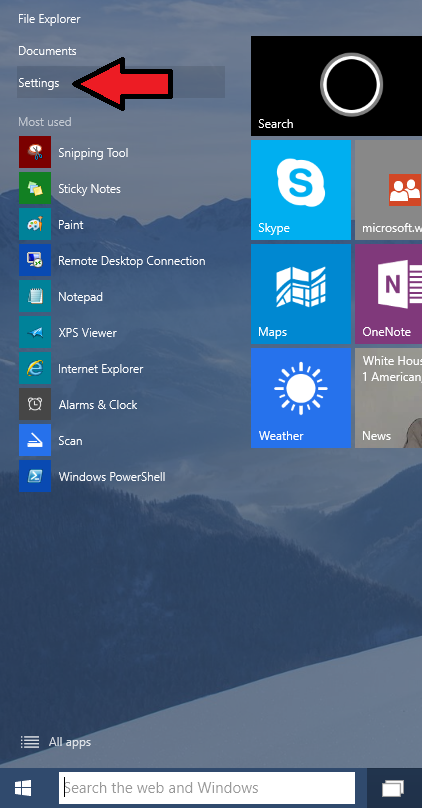The Windows 10 tech preview has two tracks or “rings” that determine how quickly you get newest builds. The slow ring is the default, and users on this ring will find more stable builds. The fast ring is for we masochists who like to see things break. Or, as Microsoft puts it, “Getting builds faster means you’ll see new things sooner. Getting builds slower could mean more solutions are available for issues.”
Right – so how do you get on the fast ring?
Most of the docs I’ve seen say go into Settings –> Update and Recovery –> Preview builds.
But on my build 10041, when I go into Settings (from the charm bar) –> Update and Recovery, “Preview Builds” isn’t exposed: 
No “Preview Builds” option here. So how to get to the fast ring?
Use the start menu. If you start by clicking on the windows button in the lower left corner of the taskbar, you will see a “Settings” option. Click that.
Then, on the ensuing screen, click “Update & Recovery”:

From here, you’ll see what looks very similar to the Update & Recovery panel you found by going through the charm bar’s settings path.
But there is one major difference – an “Advanced options” link. Click it.

Now you’ll have a panel with several options, including a section called “Choose how preview builds are installed:”
This has a drop-down menu that you can use to change your ring to Fast or Slow:

Be warned – you’ll have to work around more bugs with this setting than with the slow ring. See Windows 10’s ‘Fast’ updates will soon move even faster and break more things